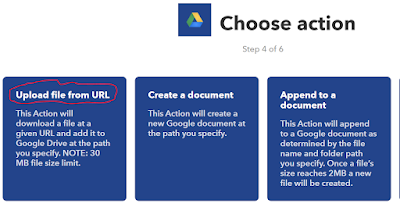Problem:
There
are more than 800 SSRS 2008 reports on an old server, and I will need to move
them to a SSRS 2014 server which hosts some existing reports. Microsoft
sample Reporting Services rs.exe script can be used to copy the content
from old server to the new one. However,
the sample script only works for SQL Server 2008 R2 and above, and will not
work for SQL Server 2008.
Solution:
The
workaround is to migrate/copy all the reports to an empty SSRS 2014 server
first, then run the Microsoft sample script to copy the reports from this SSRS 2014
server to the final destination server.
First
step, merge all the SSRS 2008 reports from old server to the SSRS 2014 server,
following the Microsoft online book: https://docs.microsoft.com/en-us/sql/reporting-services/install-windows/migrate-a-reporting-services-installation-native-mode?view=sql-server-2017.
The
next step is to copy the reports from the SSRS 2014 server to the destination
server by running the Microsoft sample script “ssrs_migration.rss”, which can
be downloaded from here.
This article explains how to use the script.
Limitations
·
Passwords are not migrated, and must be
re-entered (e.g. data sources with stored credentials, or subscriptions with stored
credentials)