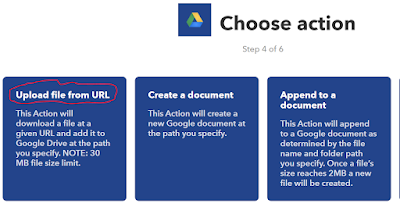Home Depot provides a cool service for customers: sending electronic receipts by email.
It really helps me to manage the receipts. I am not good at keeping paper receipts, often lost them or put them in a place hard to find. The receipts are sent to customers as a PDF attachment of the email.
At first, I organize the receipts manually, adding a star or adding a label. After a while, I setup a filter to add a label "HomeDepotReceipt" to all the receipts automatically. Then I think it will be better to save all the receipt in one single folder in google drive.
IFTTT is a perfect tool to implement it.
IFTTT stands for IF "This" Then "That". It is a free platform to automate your digital life, including email, social medias, cloud storage and devices etc. This tutorial will explain how to setup a IFTTT applets to save receipt PDF to google drive.
Step 1. Register IFTTT, connect Gmail and Google Drive
First, you will need to sign up an account with IFTTT if you don't have one.
Then search for "Gmail" service and "Connect", and search for "Google Drive" service and "Connect".
Step 2. Create a Filter for Home Depot Electronic Receipt in Gmail
Open Gmail, Check the checkbox next to the email with Home Depot electronic receipt, click "More", and "Filter messages like these".
Then click "Create filter with this search".
check the checkbox next to "Apply the label", then select "New label" from the pull down menu on the right of "Apply the label".
Input a new label name, for example, "Homedepotreceipt", then select "Create" to create the label, click "Create filter" to create the filter.
The new created filter will assign label "Homedepotreceipt" to all the electronic receipts from Home Depot.
Step 3. Create the IFTTT Applet
Login to IFTTT.com, select "My Applets", then "New Applet".
Select "This" from the New Applet window.
Select "Gmail" service.
Select "New email in inbox labeled" trigger.
Input the label name, for example "Homedepotreceipt", then select "Create trigger".
Select "That", then select "Google Drive" as action service.
Select "Upload file from URL" as action, you can customize the path on your google drive to suit your needs, then click "Create Action" on the next screen.
The last step is to select "Finish" to complete the setup of the Applet.
Next time when you receive an electronic receipt by email from Home Depot, the PDF will save to your google drive automatically.