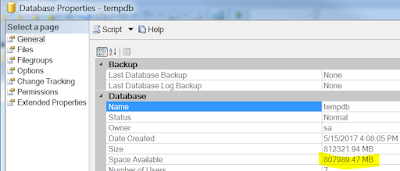Problem
We have several dev/test servers with SQL Server 2012 Standard edition installed. Since Developer edition is free for development/test environment, so it make sense to downgrade to Developer edition. Unfortunately, Microsoft does not provided a direct method to do it. According to Microsoft online book: https://msdn.microsoft.com/en-us/library/ms143393(v=sql.110).aspx, it is easy to upgrade from cheaper edition to expensive edition, not the other way around.
Solution
We will have to uninstall SQL Server 2012 Standard edition, then install Developer edition. But before doing that, we can backup the system databases, then migrate them later into the new installation.
Steps
- Preparation: check the instance properties and system database properties, take a screenshot of the root directory and database default locations.
- Run SQL Server 2012 Configuration Manager, take a screenshot of accounts used by SQL Server services, then stop the services.
- Copy system databases (master, model, msdb) and ReportServer database to a new folder.
- Uninstall SQL Server 2012 Standard edition.
- Install SQL Server 2012 Developer edition, set the root directory and database default locations the same as the previous installation. Make sure the patch level is the same as before.
- Run SQL Server 2012 Configuration Manager, stop SQL Server services.
- Copy the system databases (master, model, msdb) and ReportServer database from the backup folder to the current installation folder.
- Restart SQL Server services.